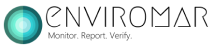Tutorials
Check out our tutorials to help you make the most of our platform.
Choose your role
ISM Managers
1. In the Enviromar platform, on the left pane, click ISM Managers.
2. Click Add new. The following screen will appear:

3. Enter the required information and Save.
4. When you associate an ISM Manager with a Vessel, the information you entered will automatically be inserted in all Manuals and Emission reports that you create.
Vessels
1. In the Enviromar platform, on the left pane, click Vessels.
2. Click Add new. The following screen will appear:
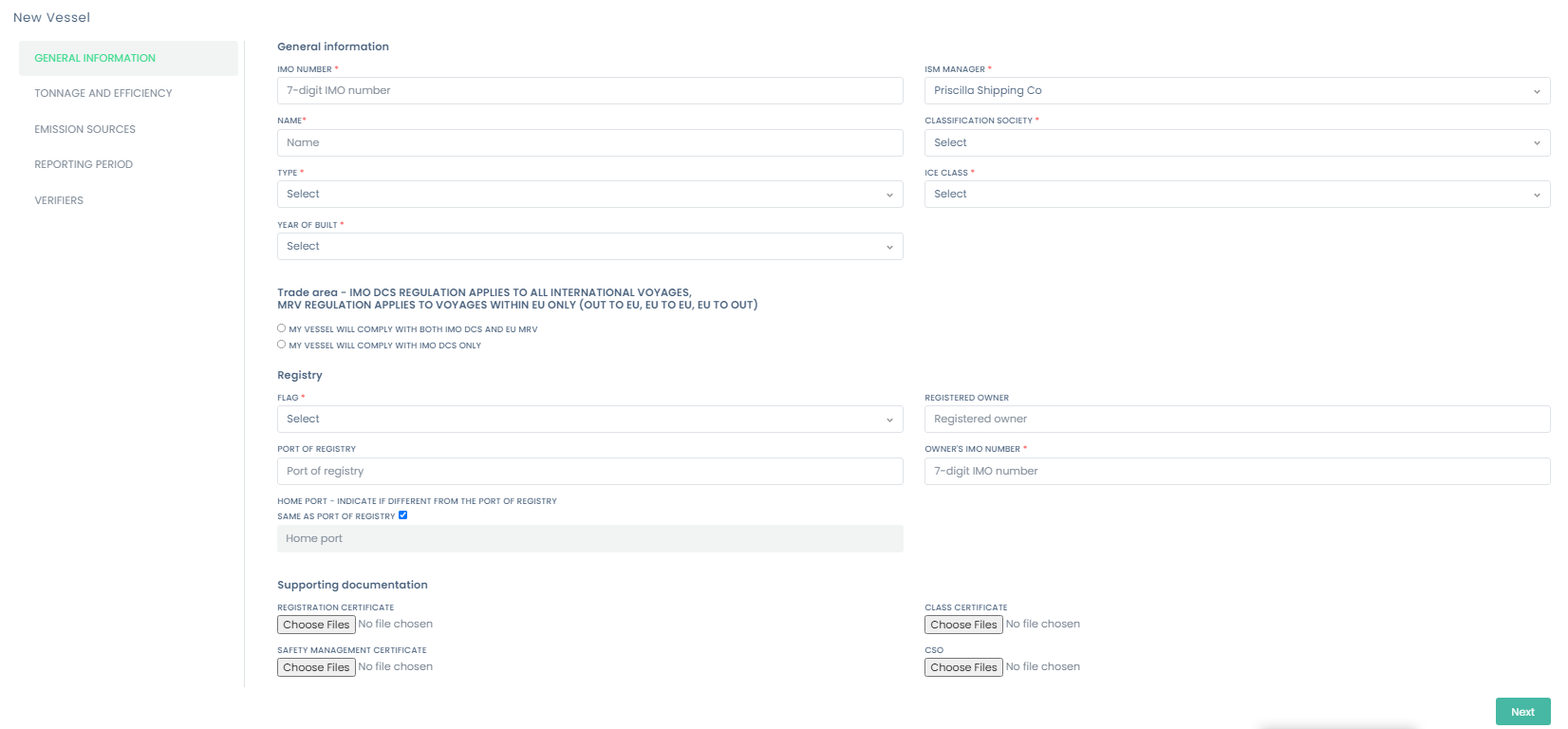
3. Enter the required information and Save.
4. This information you entered will automatically be inserted in all Manuals and Emission reports that you create.
Voyage
1. In the Enviromar platform, on the left pane, click Voyages.
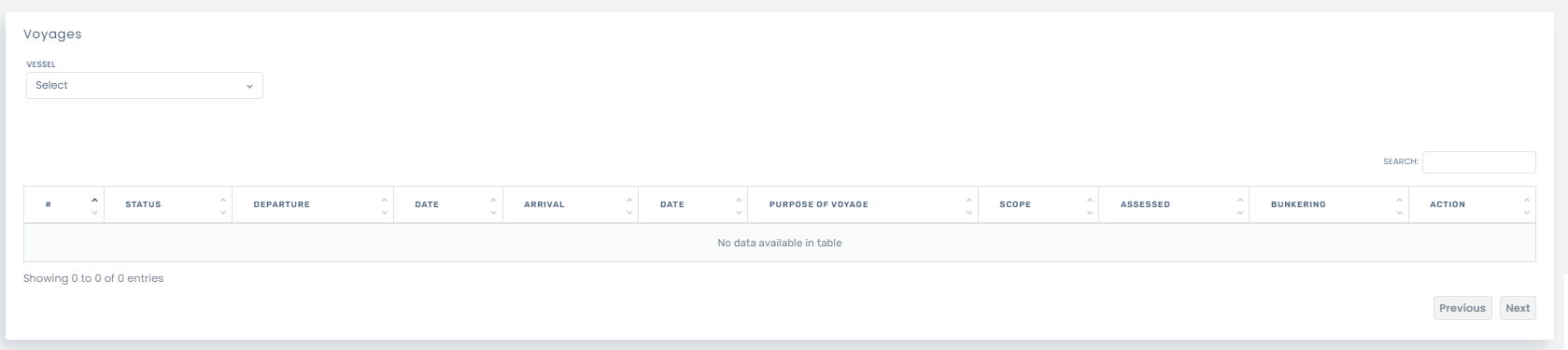
2. Select your Vessel.
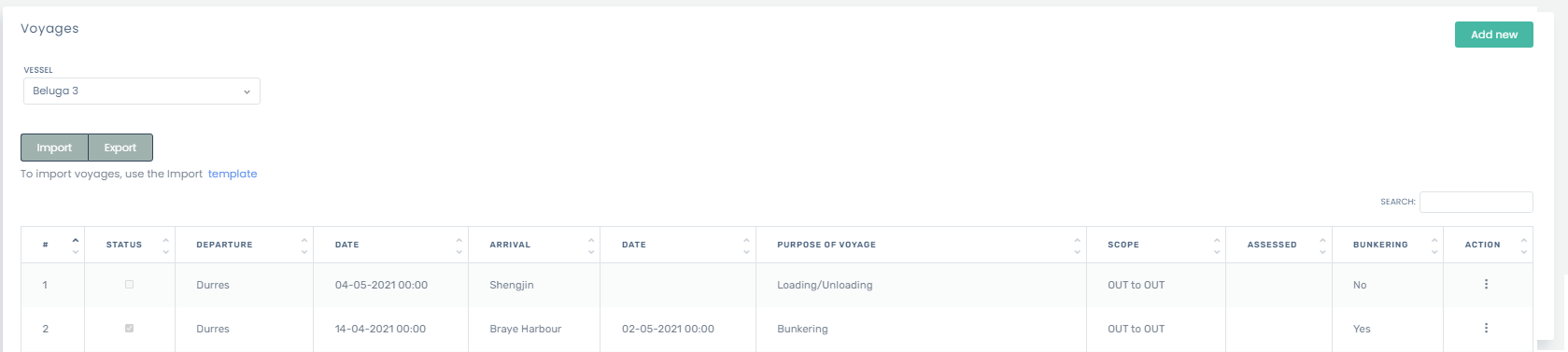
3. Click Add new. The following screen will appear:
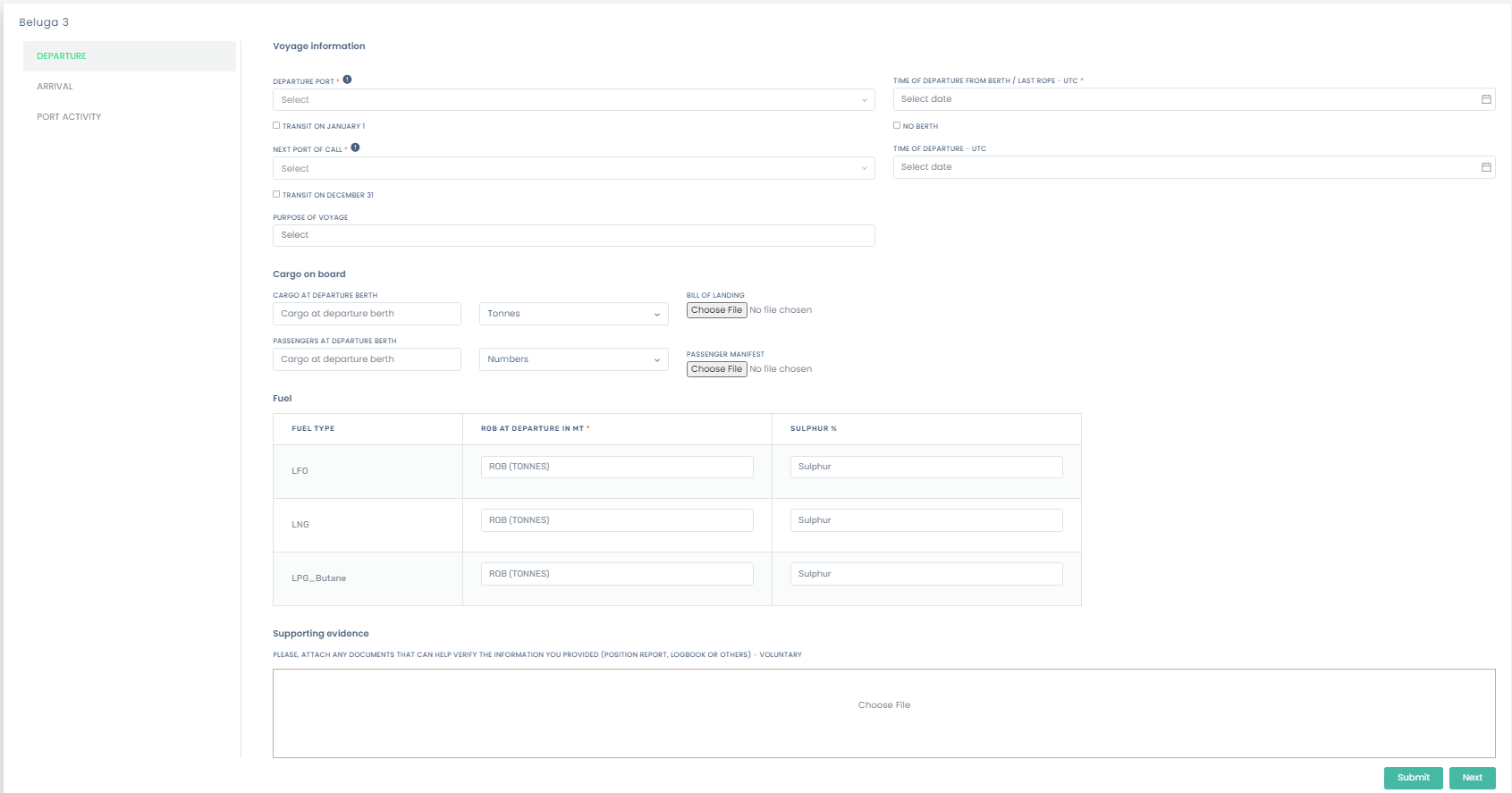
4. Complete the information according to the instructions. Your voyage information will be customized according to the type of Vessel and the Manual that you created.
5. Save your Voyage.
Emission report
1. In the Enviromar platform, on the left pane, click Voyages, then Emission reports.
2. Click Add new. The following screen will appear:
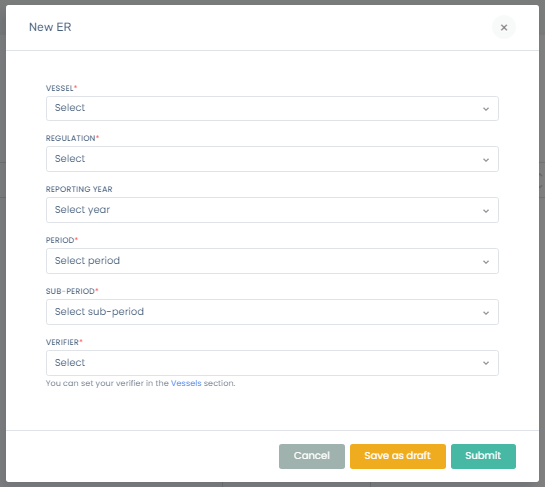
3. Make your selection and Save.
4. This information you entered will automatically filter the relevant voyages and transform them, if necessary.
5. Save your Emission report as a draft or Submit it to a Verifier.
Users
1. In the Enviromar platform, on the left pane, click Users.
2. Click Add new. The following screen will appear:
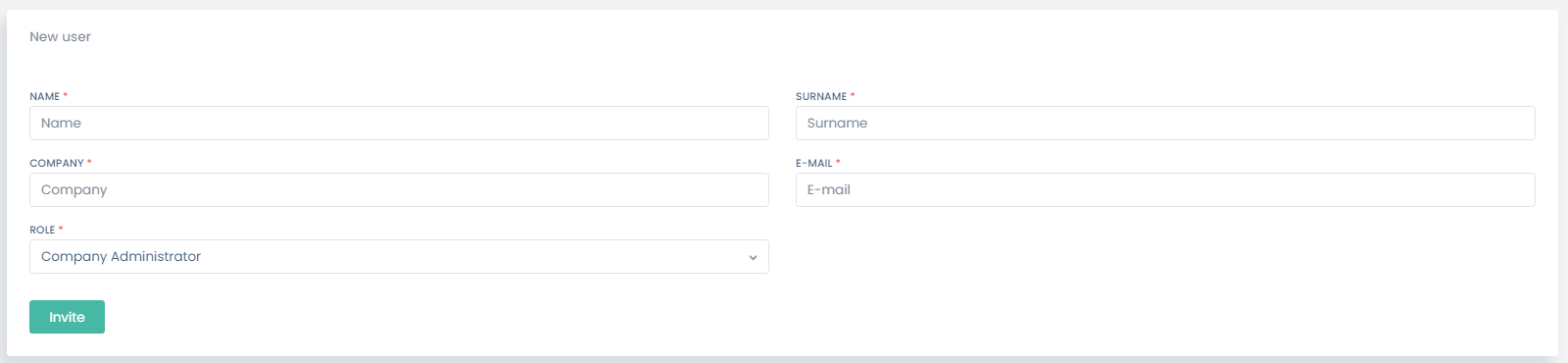
3. Enter the required information and select the type of user you would like to invite. You should make a selection depending on the role of this person:
- Company Administrator: Assign this role to users who need unlimited access to features and data across Enviromar. Giving too many users administrator access is a security risk and we recommend that you have a limited number of Company administrators
- Operator: Assign this role to users who need limited access to one or more vessels. Operators can create voyages for the vessels they can access and read the documents associated with these vessels.
- Verifier: Assign this role to users who need access to assess/approve your manuals and emission reports. The invited verifier will have access only to the vessel documents that have been submitted to them, and they can read the documents associated with these vessels.
4. Click Invite to send an email and invite the user to register in Enviromar.
5. If the user did not respond to the invitation, you can click on the Actions and Invite again to resent the email.
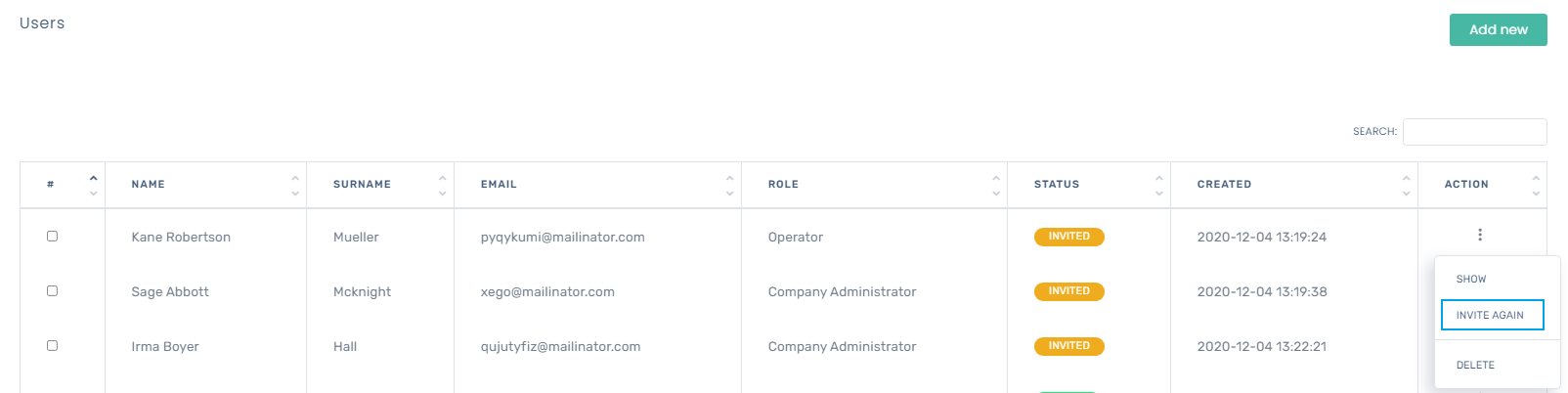
Manuals
1. In the Enviromar platform, on the left pane, click Manuals.
2. Click Add new. The following screen will appear:

3. Select the Vessel and click Next. 
4. Select the type of Manual and click Next.
5. For each type of Manual, you have three available scopes:
- You have an existing manual, it has been assessed/approved and you want to upload it.
- You have an existing manual, and you want to submit it for assessment/approval
- You want to create a manual now

6. Select your scope and click Next.
7. Complete the information according to the instructions. ISM Manager and Vessel information will be automatically inserted.
8. Save your Manual as a draft to Submit it to a Verifier.